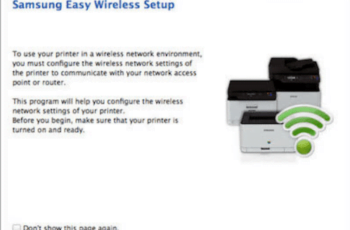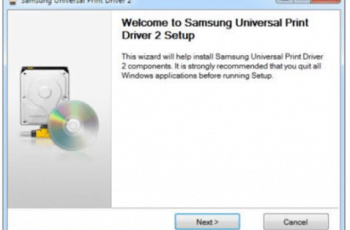1 Step Download Samsung Easy Document Creator | Easy Document Creator (EDC) is an application that can help Samsung printer users organize and share large documents, scanned or other fax information digitally. Samsung Easy Document Creator is an application that can help users more easily scan, collect, and save documents in various formats. So the documents can be shared via social networking sites or fax. For those of you who are students doing research in a library who want to share scanned images, Easy Document Creator will provide the features you need.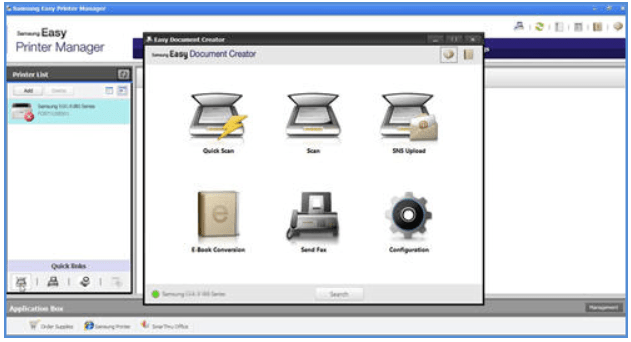
Samsung Easy Document Creator has different features depending on the printer and operating system you use.
- Image Scan: the ability to scan multiple images.
- A Document Scan: used to scan documents with text and images.
- Convert Text (Windows Only): used to scan documents to be saved in text format and can be edited.
- Scan Books: This is used to make it easier for you to scan books with the flatbed scanner.
- It is used to make it easy to quickly and easily upload scanned images, or existing images, to various social networking sites.
- This feature is used to scan multiple documents into one e-book and merge files into an e-book.
- Plug-in: This feature can be used to scan and send faxes directly from Microsoft Office programs.
The following are the minimum requirements for using Samsung Easy Document Creator.
- Samsung Easy Document Creator compatible for Microsoft Windows and Mac OS.
- Internet Explorer 6.0 or higher.
Before scanning from the printer, make sure to download and install L Easy Printer Manager and Easy Document Creator. To download Easy Printer Manager or Samsung Easy Document Creator scanning software, go to the link below, and click the Download button to start downloading:
Samsung Easy Document Creator Download for Windows
Details:
- Version: V2.02.59
- Language: Multilanguage
- License: Freeware
- Support Systems: Windows 11, Windows 10, Windows 8.1, Windows 8, Windows 7, Windows Vista, Windows XP (32-64bit)
Samsung Easy Document Creator Download for Mac OS
Details:
- Version: V2.02.59
- Language: English
- License: Freeware
- Support Systems: MacOS X 10.13, 10.12, 10.11, 10.10, 10.9, 10.8, 10.7, 10.6
Source: Samsung Customer Support
How to Use the scan features in Samsung Easy Document Creator
Follow these steps to scan using the Easy Document Creator:
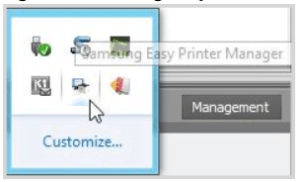
- Verify that the most recent print and scan drivers are set up.
- Go to Software and Drivers to see the most recent version of the scan driver.
- Right-click the Easy Printer Manager icon () in the Windows task bar, and then choose Easy Printer Manager.
- Open the hidden icons if you can’t see the icon on your desktop.
- In Easy Printer Manager, choose a printer from the left panel, and then click the scan link under Quick Links.
- To change the settings for scanning photographs, click the scan icon.
- Choose an option based on the type of paper being scanned.
- From the Size drop-down menu, choose a paper size.
- From the Document Source drop-down menu, choose a document source choice.
- From the Resolution drop-down menu, choose a resolution.
- To modify the scan image, click More Options. Then, click Scan.
- From the File Format drop-down list, choose a file format, and then type a file name into the text field.
- Select a folder to save the file in by clicking the magnifying glass in the Save to Location box.
- Click Save after making changes to the selections.
- To save a file to a different location, click Yes.
How to Scan multiple pages to one file with Samsung Easy Document Creator
Follow these procedures to scan many pages into one file:
- Make that the most recent print and scan drivers are set up.
- Activate Easy Printer Manager.
- The scan link can be found under Quick Links after choosing a printer.
- Select Scan.
- Choose an option based on the type of paper being scanned.
- From the Document Source drop-down menu, choose ADF, and then click Scan at the bottom of the screen.
- From the File Format drop-down list, choose either PDF or Multiple page TIFF file format, and then enter a file name in the Name text box.
- Choose a location to save the file in Save to Location, and then click Save.
- Click No or Yes depending on where you want to save the file.
- To close Easy Document Creator, click the X in the top-right corner of the screen.
Samsung Easy Document Creator Download Free
Overall
-
Samsung Easy Document Creator Download