Samsung Easy Printer Manager | Samsung Easy Printer Manager is an application that can combine the settings of the printer Samsung into one location. Samsung Easy Printer Manager can connect device settings Samsung printer, printing environment, settings or actions, and launch. All of these features have been providing a gateway to use Your Samsung printer easily. Samsung Easy Printer Manager also offers two distinct user interfaces to choose from the namely primary user interface and advanced user interface. With just a click of a button, you can switch between the two interfaces.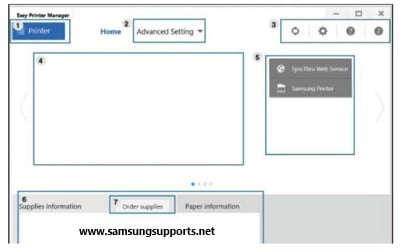
Samsung Easy Settings Manager on multiple operating systems
For MS-Windows
- Select start = > Programs or all programs = > Printer Samsung Printer Samsung > = Easy Manager.
For MS-Windows 8
- From Charms, then select Search = > Apps = > Samsung Printers = > Samsung Easy Printer Manager.
For MS-Windows Server Windows 10/Windows Server 2016
- On the taskbar type Samsung Printer in the search input area. Then press the Enter key, and select the Samsung Easy Printer Manager.
For Mac OS X
- Open the applications folder = folder then search Samsung > = > Samsung Easy Printer Manager.
Samsung Easy Printer Manager interface is made up of different types of base, For more explicit details can be seen in the following table:
1 | Printer List | The printer list displays printers installed on your computer and network printers added by network discovery (Windows only). |
2 | Advanced Settings | The advanced user interface is intended to be used by the person responsible for managing the network and the printers. note: Some menus may not appear in the display depending on options or models. If so, it is not applicable to your printer.
|
3 | Application Information | Includes links for changing to the refresh, preference setting, help, and about. |
4 | Printer Information | This area gives you general information about your printer. You can check information, such as the printer’s model name, IP address (or Port name), and printer status. note: This button opens the Troubleshooting Guide when an error occurs. You can directly open the troubleshooting section in the printer’s user guide. |
5 | Quick Links | Displays Quick Links to printer specific functions. This section also includes links to applications in the advanced settings. note: If you connect your printer to a network, the SyncThru Web Service icon is enabled. |
6 | Contents area | Displays information about the selected printer, remaining toner level, and paper. The information will vary based on the printer selected. Some printers do not have this feature. |
7 | Order supplies | Click on the Order button from the supply ordering window. You can order replacement toner cartridge(s) from online. |
Source: Samsung Support Product
Samsung Easy Printer Manager Free
Overall
-
Samsung Easy Printer Manager
User Review
( votes)Samsung Easy Printer Manager
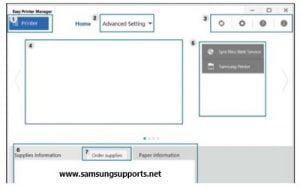
Samsung Easy Printer Manager | Samsung Easy Printer Manager is an application that can combine the settings of the printer Samsung into one location.
Price: 0.0
Price Currency: USD
Operating System: Windows, Mac OS, Linux
Application Category: Printer Support
5