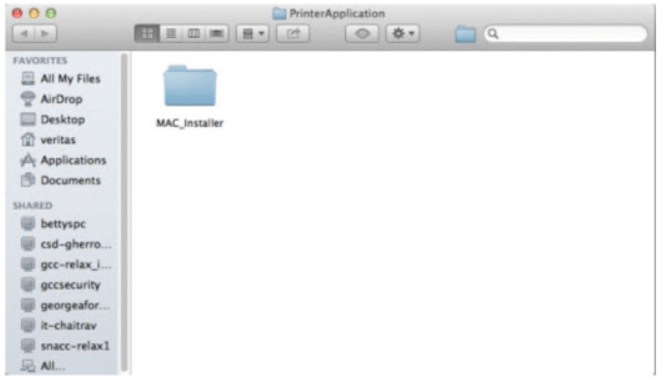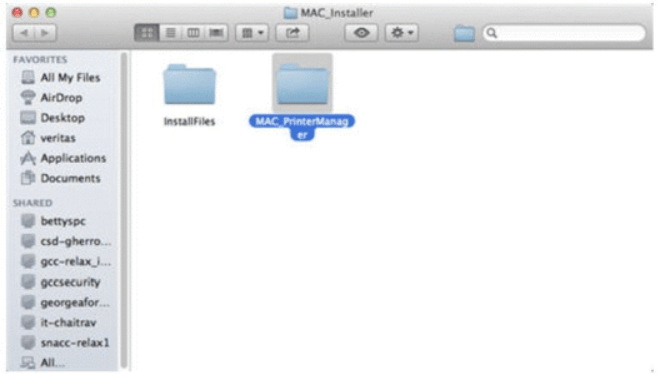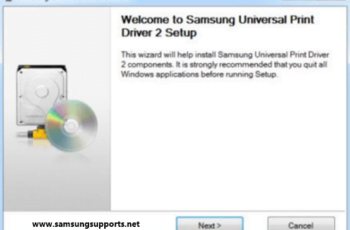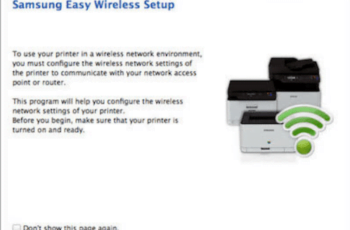Samsung Printer Software Installer Mac OS | If you own a Samsung printer, you’ll want to ensure that you have the latest software installed on your Mac to ensure optimal printing performance. Fortunately, installing the Samsung printer software on your Mac is easy, and there are several different ways to do it.
One method is to use the Samsung printer software installer that comes included with the software. This installer will install the latest software version on your Mac, and it will also install the Samsung printer drivers.
If you don’t want to use the included Samsung printer software installer, you can also install the software using the Mac App Store. The Mac App Store has a dedicated Samsung printer app, and it will install the latest software and drivers for your printer.
In either case, you’ll want to make sure that you have the latest drivers installed for your Samsung printer. The drivers will help to optimize the printing performance of your printer, and they’ll also allow you to use advanced features such as wireless printing.
How to Installation Samsung Printer Software for Mac
- Ensure the device is turned on and connected to your computer.
- Put the provided software CD in your computer’s CD-ROM drive.
- The CD-ROM icon that displays on your Mac desktop should be double-clicked.
- Double-click the CD-ROM that shows up on Finder for Mac OS X 10.8.
- Double-click the Installer OS X icon in the MAC Installer folder.
- Then click Next.
- Then click Continue after reading the license agreement.
- To accept the license agreement, click Agree.
- Press Install.
- The installation of all components is required for machine operation.
- You can select and install specific components by clicking Customize.
- After providing the password, click OK.
- Click Continue after selecting USB Connected Printer under Printer Connection Type.
- To add your printer to your list of printers, click the Add Printer option and then choose it.
- If your device can send and receive faxes, click the Add Fax button to choose your fax and add it to your list of faxes.
- Click Close once the installation is complete.
Installing Easy Printer Manager in Mac OS X
- To open the download folder, click it.

- Press the Mac PrinterManagerfolder button.

- Then, select Printer Manager.
- To initiate the installation, click Continue.
- To complete a regular installation, click Install.
- When the installation is finished, select Close to leave.
Installing Samsung Printer Software
A web-based installer called Samsung Printer Software Installer will download and set up drivers and software for your Samsung printer. The Samsung Laser Printer and MFP are supported by this software (Inkjet and some older printer models may not be supported). Operating Systems support Mac OS X 10.5 or later are compatible with this program. You can set up wireless settings during installation if your printer supports wireless printing.
File Specifics
- File name: SamsungPrinterInstaller.dmg
- File Version: n/a
- File Size: 18.6 MB
How to Set up Wireless printing via USB for macOS
- Connect one end of the USB cable to the printer’s USB port and the other to the Mac computer.
- Open the wireless configuration by launching the Wireless Setting application after the connections are complete.
- The primary Samsung Easy Wireless Setup page is displayed on the installation screen. To begin setting up, click Next.
- Pick the wireless setup approach. Select “Using a USB cable option” and then click Next to begin initial setup with a printer that is not already connected to the network.
- If you haven’t previously, temporarily connect the printer to your Mac computer before clicking Next.
- The installation wizard retrieves the wireless data while looking for any connected devices.
- The printers Not Found dialog is the next.
- The printer’s list of wireless networks is displayed. After choosing your network, click Next (Wireless Network Security Dialog appears).
- In the event that you have confirmed a reliable signal but the printer is still unable to detect the network, click Advanced Settings and manually enter your network details.
- In the network password: section, enter the Security Key (WEP/WPA/WPA2), and then click Next.
- Await the printer’s network connection.
- Information about Wi-Fi Direct appears. Make sure the check box next to Wi-Fi Direct is selected, then make a note of the password. After choosing, select Next.
- As soon as the connection is complete, a prompt appears. To proceed, click Next or Finish?
- The setup is finished. To view your printer, go to System Preferences and select Print and Scan.
Souce: Samsung Customer Support
Samsung Printer Software Installer Mac OS Free
Overall
-
Samsung Printer Software Installer Mac OS
User Review
( votes)Samsung Printer Software Installer Mac OS

Samsung Printer Software Installer Mac OS | If you own a Samsung printer, you'll want to ensure that you have the latest software installed on your Mac to ensure optimal printing performance. Fortunately, installing the Samsung printer software on your Mac is easy, and there are several different ways to do it.
Price: 0.0
Price Currency: USD
Operating System: Mac OS
Application Category: Printer Software
5